1. Add/Replace cars automatically by using the San Andreas Mod Installer V1.1 (Download)
 San Andreas Mod Installer (SAMI) allows you to install mods and custom vehicles made for GTA San Andreas without having to edit the game files yourself. SAMI practically does all of the work for you, which makes mod installing (and uninstalling) very simple. San Andreas Mod Installer (SAMI) allows you to install mods and custom vehicles made for GTA San Andreas without having to edit the game files yourself. SAMI practically does all of the work for you, which makes mod installing (and uninstalling) very simple.
2. Add/Replace cars manually by using the IMG Tool 2.0 (Download)
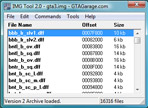 This Howto shows how to add or replace original cars with a new car which you have downloaded. To do that we are using the "IMG Tool". This Howto shows how to add or replace original cars with a new car which you have downloaded. To do that we are using the "IMG Tool".
You need:
Preparations:- download a favored car from our file database
- copy the .dff- and .txd-files to your desktop or another place where you can find them
- open the readme file
Now we can start:- start IMG Tool
- File -> Open -> C:/Programs/Rockstar Games/GTA San Andreas/models/gta3.img
Find the files of the car, which you want to replace. In our case we want to replace the Uranus:Backup these files. In our case you have to backup uranus.dff and uranus.txd:
- Right click on the already marked files
- Extract to a directory, you prefer
You have backed up the files and now you are ready to replace them:- mark uranus.dff
- Right click -> replace
- select new uranus.dff
- mark uranus.txd
- Right click -> replace
- select new uranus.txd
By using this method you avoid a bug, which appears when you are using "delete".
Fine-Tuning:
The car is in the game but we have to do some more fine-tuning. In order to do this, we replace several lines of files, which are located in the data folder of your GTA SanAndreas. Normally, the new lines are mentioned in the readme file, which can be found in the downloaded file. Usually, you have to replace a line in handling.cfg, carcols.dat and vehicles.ide. For further informations, you have to take a look in the readme file because there is a more detailed introduction of the process. This is an example:
Mostly you find something like that in the readme -files:
Replace these setting in following files:- handling.cfg
Code: URANUS 1400.0 2998.3 2.0 0.0 0.1 -0.3 75 0.80 0.85 0.47 5 200.0 20.0 5.0 R P 8.0 0.45 0 30.0 1.3 0.15 0.0 0.28 -0.10 0.5 0.3 0.25 0.60 35000 c0002800 4000001 1 1 0 - vehicles.ide
Code: 558, uranus, uranus, car, URANUS, URANUS, null, richfamily, 7, 0, 0, -1, 0.7, 0.7, 1 - carcols.dat
Code: 0,56,53 # 114 torch red green 0,2,10 # 116 med.sapphire blue firemist blue 95,10,21 # 117 med.garnet red poly red greenwoo, 116,116, 117,117, 114,114, 111,111, 125,125, 103,103, 100,100 - carmods.dat
Code: uranus, nto_b_tw, spl_b_bab_m, spl_b_bbb_m, spl_b_mab_m, wg_l_b_ssk, spl_a_s_b, spl_c_s_b, spl_a_l_b, spl_c_l_b, spl_a_j_b, spl_c_j_b
First of all, go to the installation folder of GTA San Andreas and enter the data folder, which contains the files you search for.
You need to open each necessary file with a text editor and search for the lines, you need to replace.
After that, just save the changes and close. Done.
|
![2005 Ford GT [Addon|Template|Tuning]](/downloads/picr/2025-06/1749157518_54540824662_ef174556c5_b.jpg)



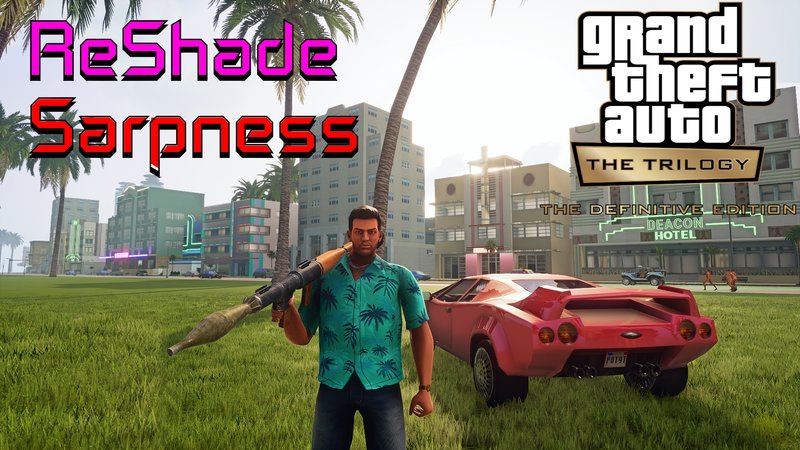



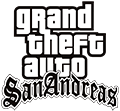
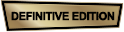



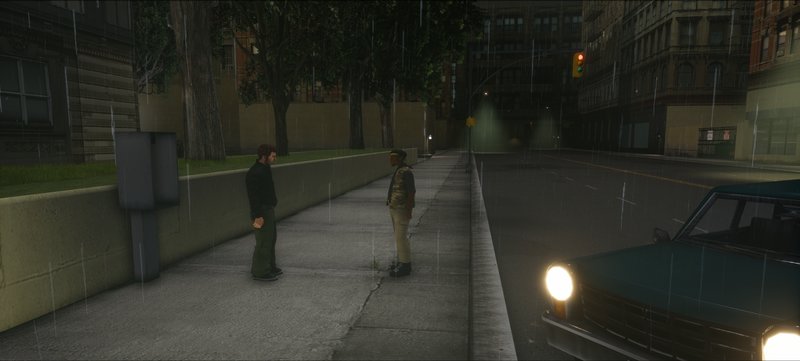


 San Andreas Mod Installer (SAMI) allows you to install mods and custom vehicles made for GTA San Andreas without having to edit the game files yourself. SAMI practically does all of the work for you, which makes mod installing (and uninstalling) very simple.
San Andreas Mod Installer (SAMI) allows you to install mods and custom vehicles made for GTA San Andreas without having to edit the game files yourself. SAMI practically does all of the work for you, which makes mod installing (and uninstalling) very simple. 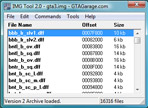 This Howto shows how to add or replace original cars with a new car which you have downloaded. To do that we are using the "IMG Tool".
This Howto shows how to add or replace original cars with a new car which you have downloaded. To do that we are using the "IMG Tool". 